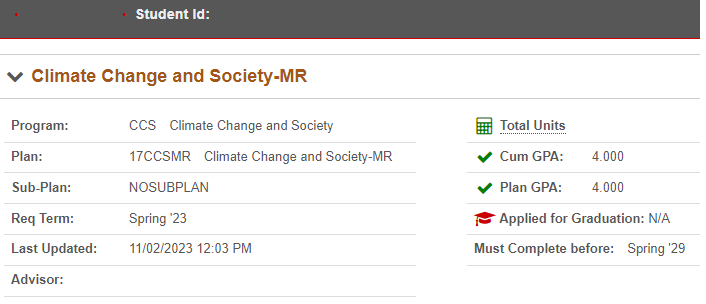Perform a Graduate Degree Audit
Your Graduate Degree Audit shows how the courses you’ve completed—as well as those you plan to take—fulfill your major requirements. Use the audit to track your progress, plan for future semesters, and view a summary of your credit hours and GPA.
MyPack Portal > Student Homepage > Planning & Enrollment tile > Graduate Degree Planning > Graduate Degree Audit
- Log into MyPack Portal using your Unity ID and password
- View your Student Homepage
- Select the ‘Planning & Enrollment’ tile
- From the left-hand navigation menu, select ‘Graduate Degree Planning’
- Select ‘Graduate Degree Audit’
You will see a collapsed list of your declared majors, graduate certificates, and/or minors. Select which one to expand and view. You will see your full list of graduation requirements for the program, along with the following corresponding icons that indicate your completion status:

| Complete | This icon will appear if you have successfully completed the requirement. |
| Enrolled | This icon will appear if you are currently enrolled in a course that meets this requirement. |
| Incomplete/Late | This icon will appear if you have not yet successfully completed this requirement, or your grade for the course has not yet been posted. |
| Planned | This icon will appear if a course that meets this requirement has been added to your Graduate Planner. |
| Unmet | This icon will appear if you have not yet completed or planned this requirement. |
Features of the Degree Audit
Program Information
At the top of the screen, you will see the following information:
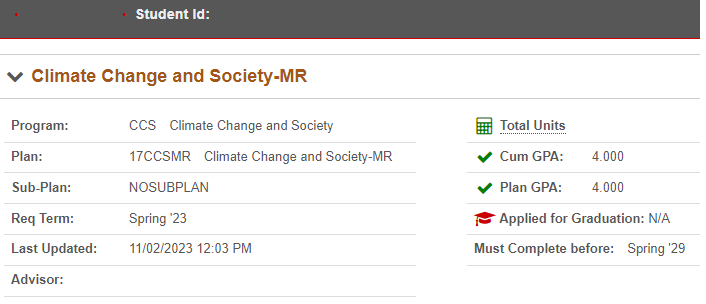
- Program: Academic program enrolled in
- Plan: Major, Graduate Certificate, or Minor
- Sub-Plan: Concentration or focus area, if applicable
- Requisite Term
- Advisor: Advisor for this particular program
- Total Units: The Total Units tool shows a detailed breakdown of your hours completed or left to complete at NC State.
- Cumulative GPA – GPA of all courses taken as a graduate student. Must be a minimum of 3.0 to graduate.
- Plan GPA – GPA of courses included on the degree audit. Must be a minimum of 3.0 to graduate.
- Applied for Graduation status
- Must Compete before: Indicates the time limit to complete the degree
Other Features
- Add To Planner: Some of your requirements may have “Add To Planner” listed to the right. Click this link to add a requirement from your degree audit to your Graduate Planner. It will prompt you to indicate the term in which you intend to take the course.
- Requirement Details: Some of your requirements may have “Details” listed to the right. Click this link to view a list of courses that can satisfy a requirement.
- “MET” requirements: Depending on your program’s curriculum, some rows of your degree audit may have the word “MET” instead of a grade and number of credits. “MET” indicates that the course met another requirement, such as “X credits must be from the College of Engineering.” Therefore, you may see a course listed on your degree audit more than once, but the credits only count once.
The sample degree audit below shows various features of the degree audit, such as varying requirement statuses and the “Add To Planner” and “Details” links. If this student took courses that did not automatically meet degree requirements, they would appear under the “Additional Courses” section.

![]()